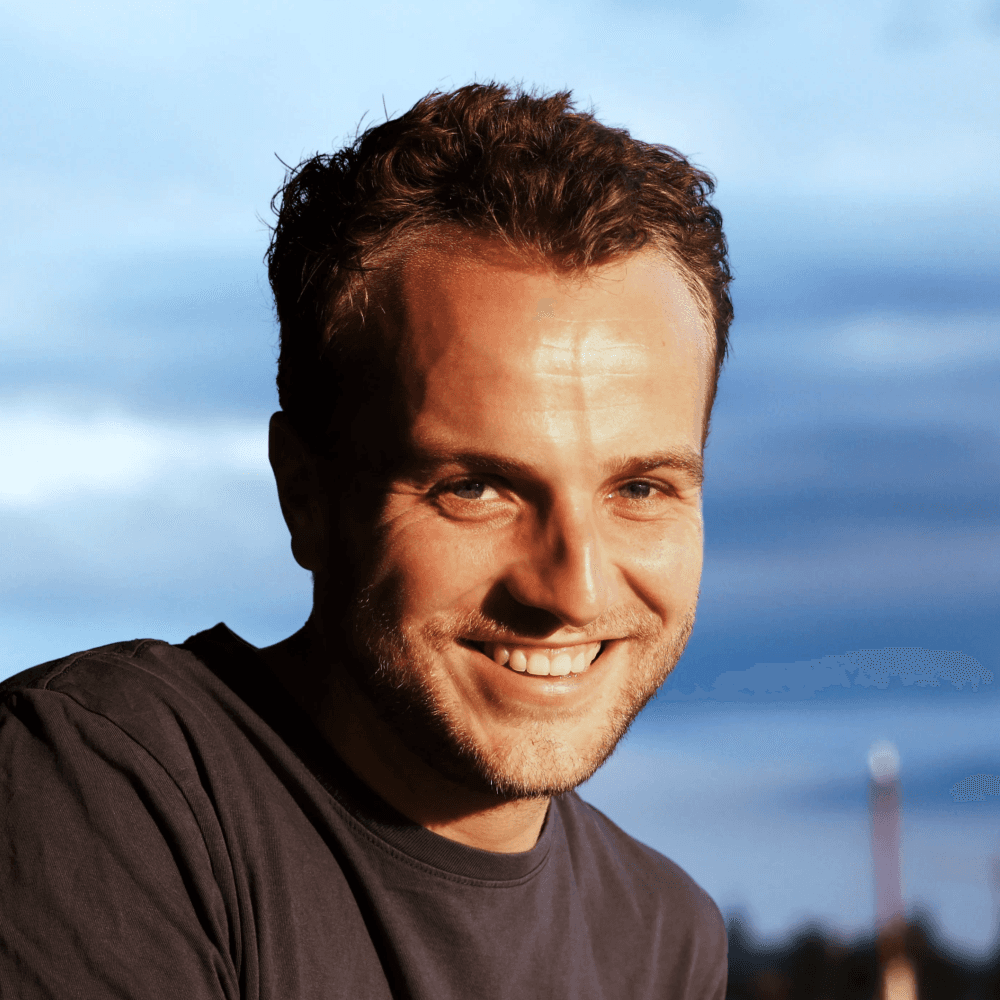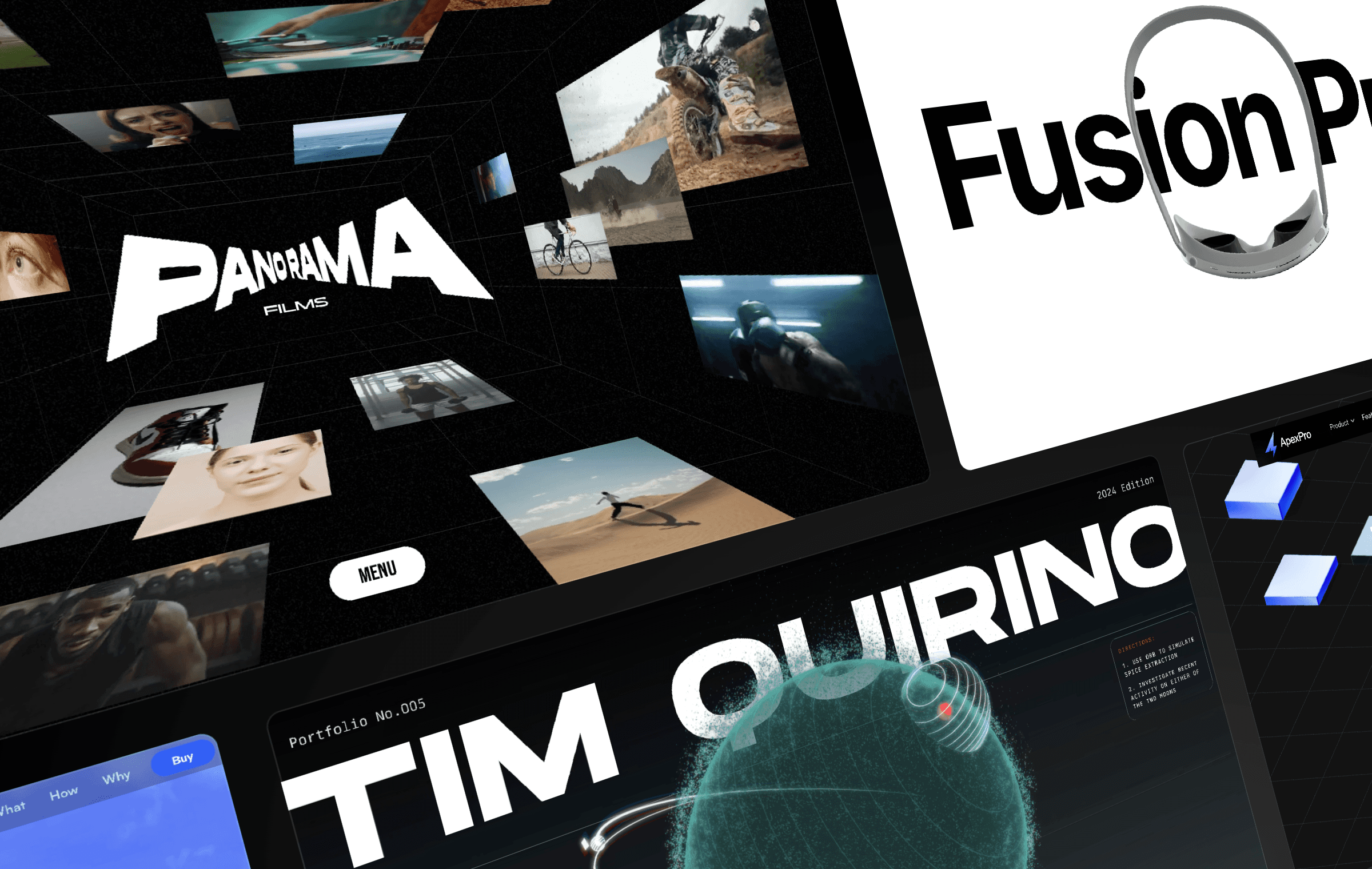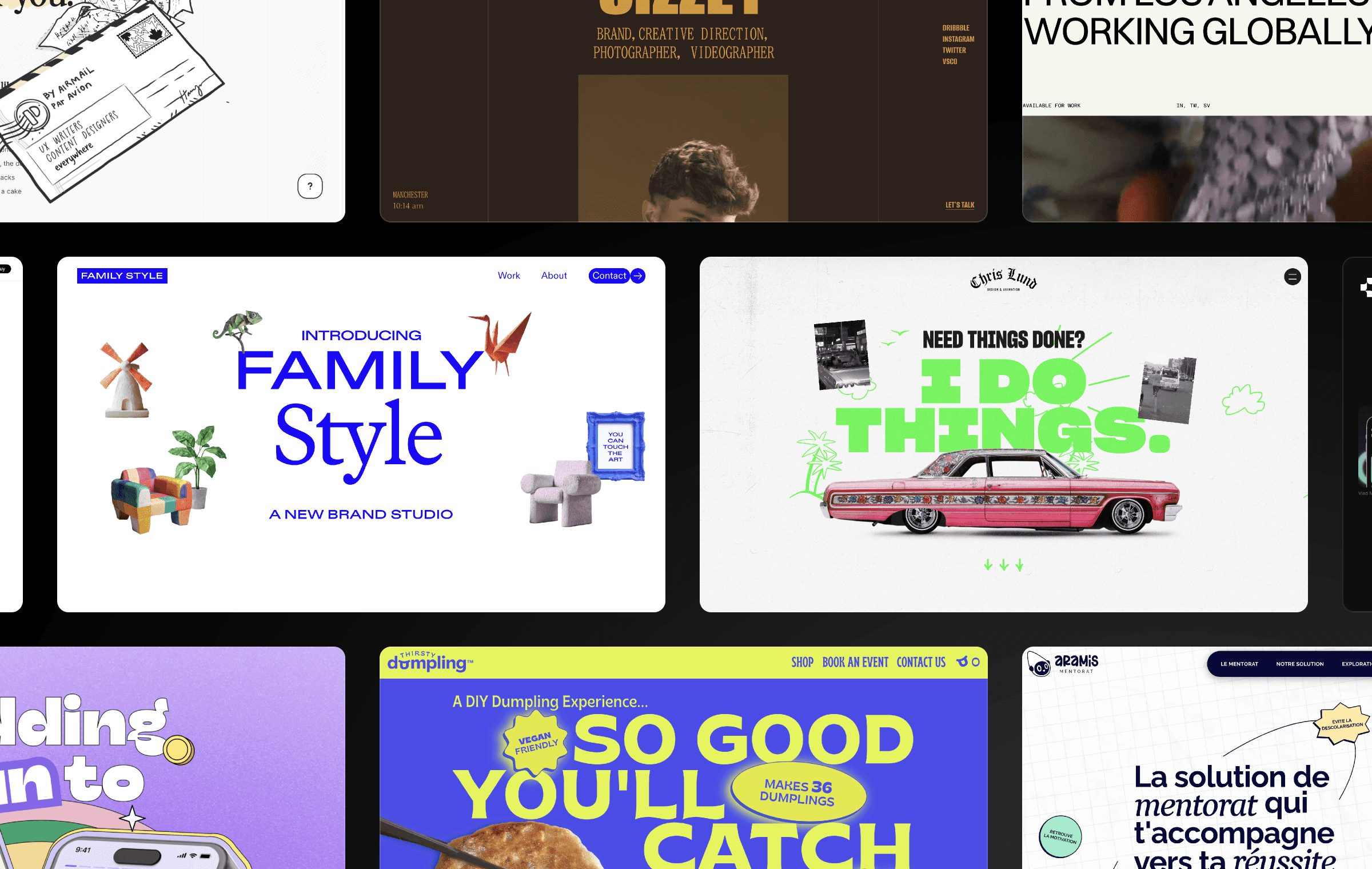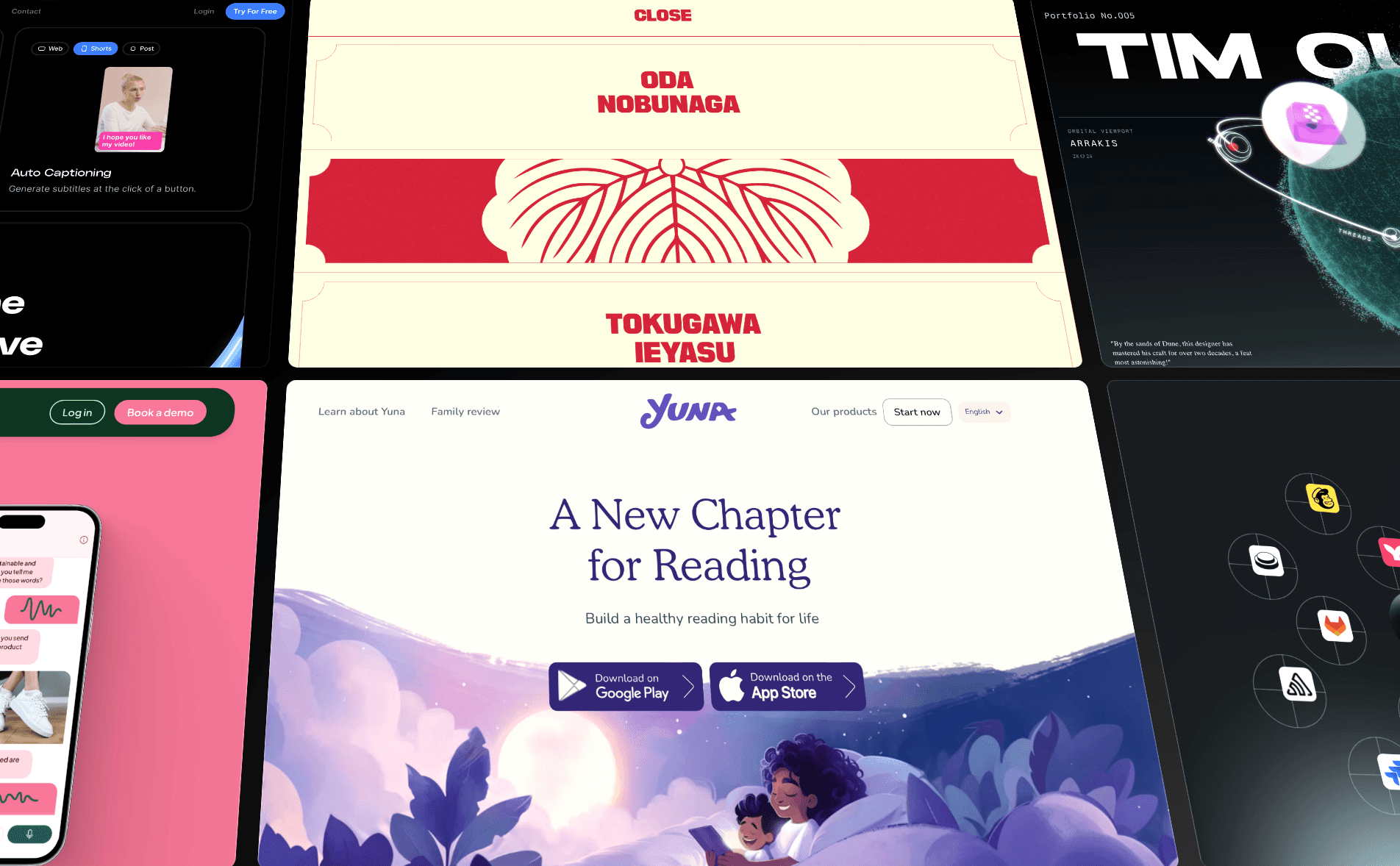Implementing Professional Loading States: Shimmer Effect Techniques in Framer
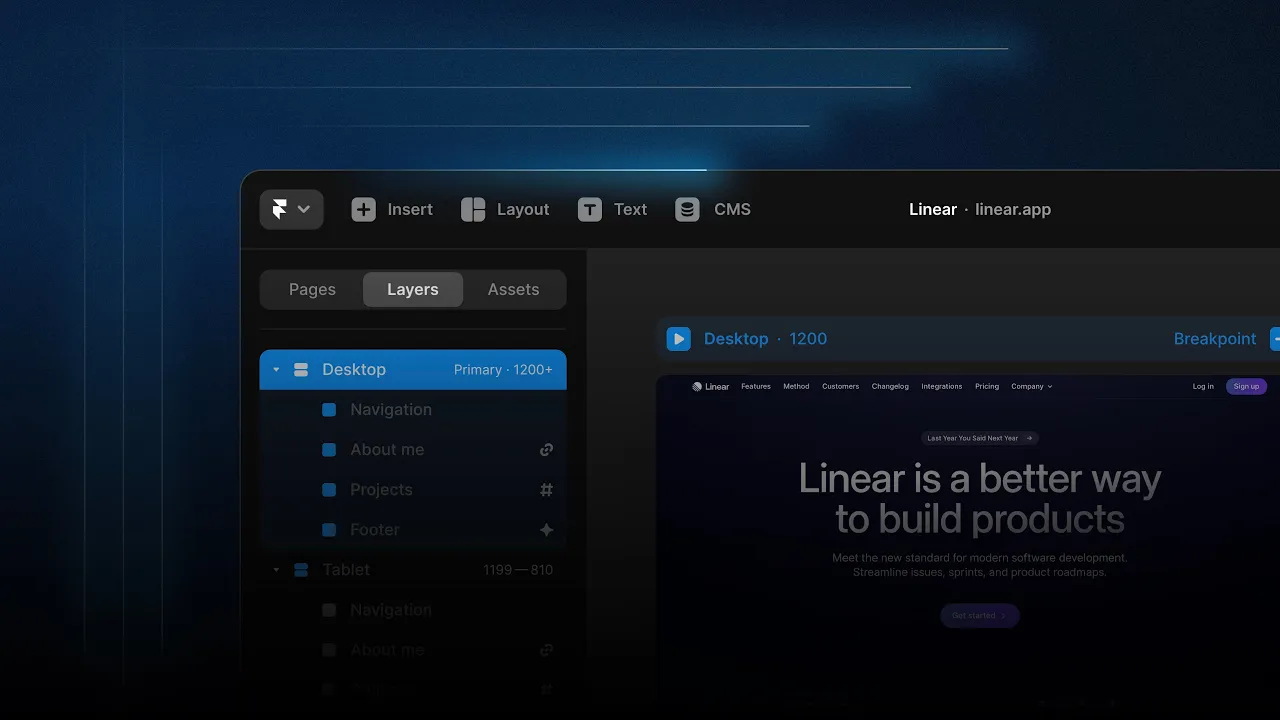
Subscribe to our YouTube Channel
If you want to add some visual interest to your website, a shimmer effect can be a great choice. This effect involves a glimmer of light that moves across the screen, adding a touch of sparkle to your page. In this tutorial, we’ll show you how to create a shimmer effect on your website using Framer.
Creating a Shimmer Effect in Framer
To create a shimmer effect in Framer, follow these steps:
Set up your project
Open your Framer project and create a new layer that will hold the shimmer effect. In this example, we'll create a layer that is one pixel high and 100 pixels wide.
Add a gradient fill to the layer
Add a linear gradient fill to the layer that goes from white with 60% opacity to white with 0% opacity, fading out on the left side of the layer.
Position the layer
Position the layer at the top left of the Framer window using absolute positioning.
Add an effect to the layer
Select the layer and add an effect to it by clicking on the "Add Effect" button on the right-hand side of the Framer window. Choose the "Loop" effect.
Adjust the effect settings
Adjust the effect settings to create the shimmer effect. Set the delay to 3 seconds and the time of the animation to 1.5 seconds. Leave the scale at 1 and the rotation at 0. Change the x value to move the layer to the right, and set the opacity to 0 to create a fade-out effect. Change the transition type to "Ease Out" to create a gradual slowdown at the end of the animation.
Duplicate the layer and repeat steps 4 and 5
Duplicate the layer and position it on the right-hand side of the Framer window. Follow steps 4 and 5 again, but this time adjust the delay to 2 seconds and the y value to move the layer down. This will create an effect that syncs with the first layer, but starts at a different time and location.
Preview your project
Preview your project by publishing it and opening it in a browser.
Conclusion
Creating a shimmer effect on your website can be a fun and easy way to add some visual interest to your page. With Framer, it's easy to create this effect without writing any code. Follow the steps in this tutorial to add a shimmer effect to your own website and make it stand out.
Creating a Shimmer Effect in Framer
To create a shimmer effect in Framer, follow these steps:
Set up your project
Open your Framer project and create a new layer that will hold the shimmer effect. In this example, we'll create a layer that is one pixel high and 100 pixels wide.
Add a gradient fill to the layer
Add a linear gradient fill to the layer that goes from white with 60% opacity to white with 0% opacity, fading out on the left side of the layer.
Position the layer
Position the layer at the top left of the Framer window using absolute positioning.
Add an effect to the layer
Select the layer and add an effect to it by clicking on the "Add Effect" button on the right-hand side of the Framer window. Choose the "Loop" effect.
Adjust the effect settings
Adjust the effect settings to create the shimmer effect. Set the delay to 3 seconds and the time of the animation to 1.5 seconds. Leave the scale at 1 and the rotation at 0. Change the x value to move the layer to the right, and set the opacity to 0 to create a fade-out effect. Change the transition type to "Ease Out" to create a gradual slowdown at the end of the animation.
Duplicate the layer and repeat steps 4 and 5
Duplicate the layer and position it on the right-hand side of the Framer window. Follow steps 4 and 5 again, but this time adjust the delay to 2 seconds and the y value to move the layer down. This will create an effect that syncs with the first layer, but starts at a different time and location.
Preview your project
Preview your project by publishing it and opening it in a browser.
Conclusion
Creating a shimmer effect on your website can be a fun and easy way to add some visual interest to your page. With Framer, it's easy to create this effect without writing any code. Follow the steps in this tutorial to add a shimmer effect to your own website and make it stand out.
Creating a Shimmer Effect in Framer
To create a shimmer effect in Framer, follow these steps:
Set up your project
Open your Framer project and create a new layer that will hold the shimmer effect. In this example, we'll create a layer that is one pixel high and 100 pixels wide.
Add a gradient fill to the layer
Add a linear gradient fill to the layer that goes from white with 60% opacity to white with 0% opacity, fading out on the left side of the layer.
Position the layer
Position the layer at the top left of the Framer window using absolute positioning.
Add an effect to the layer
Select the layer and add an effect to it by clicking on the "Add Effect" button on the right-hand side of the Framer window. Choose the "Loop" effect.
Adjust the effect settings
Adjust the effect settings to create the shimmer effect. Set the delay to 3 seconds and the time of the animation to 1.5 seconds. Leave the scale at 1 and the rotation at 0. Change the x value to move the layer to the right, and set the opacity to 0 to create a fade-out effect. Change the transition type to "Ease Out" to create a gradual slowdown at the end of the animation.
Duplicate the layer and repeat steps 4 and 5
Duplicate the layer and position it on the right-hand side of the Framer window. Follow steps 4 and 5 again, but this time adjust the delay to 2 seconds and the y value to move the layer down. This will create an effect that syncs with the first layer, but starts at a different time and location.
Preview your project
Preview your project by publishing it and opening it in a browser.
Conclusion
Creating a shimmer effect on your website can be a fun and easy way to add some visual interest to your page. With Framer, it's easy to create this effect without writing any code. Follow the steps in this tutorial to add a shimmer effect to your own website and make it stand out.

Step into the future of design
Step into the future of design
Step into the future of design
Join thousands using Framer to build high-performing websites fast.
Join thousands using Framer to build high-performing websites fast.
Join thousands using Framer to build high-performing websites fast.