Previewing your Site
Use the Preview function to review your website and interactions before publishing.
Preview page
Click the play button at the top left of any page or use the shortcut:
⌘ + P (macOS).
CTRL + P (Windows).
To exit, click the close button or press ESC.
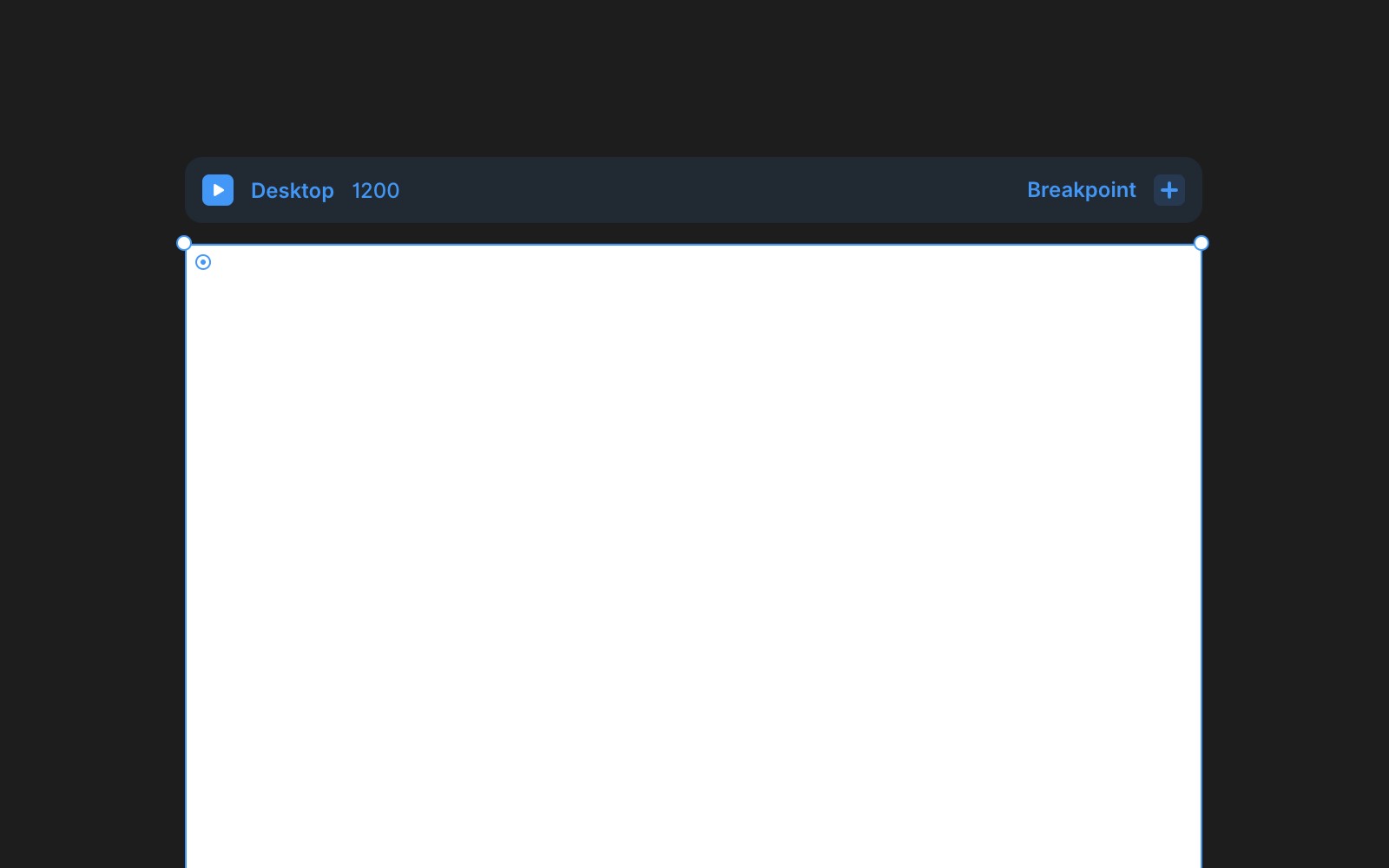
In preview mode, resize the viewport to test your page’s responsiveness and breakpoints.
To preview a specific page or breakpoint:
Select the preview icon on any element in the Canvas.
For example, select the Tablet breakpoint on the Canvas, then click the preview icon. The preview will match the breakpoint width.
Note: Custom code added through Settings will not appear in the preview. These changes are only visible on the published site.