How to setup redirects to maintain SEO ranking
Framer allows you to set up redirects to route traffic from an old URL to a new one. Redirects are essential when migrating your website to Framer, as they improve user experience and help visitors find the content they need.
What is a Redirect?
Redirects permanently route traffic from one URL to another. Common use cases include:
Reorganizing the URL structure.
Replacing pages with new designs or layouts.
Securing alternative paths for potential typos.
When a redirect is created, visitors to the old URL are automatically redirected to the new URL. This is especially valuable for maintaining search engine ranking while updating page URLs.
Create a Redirect
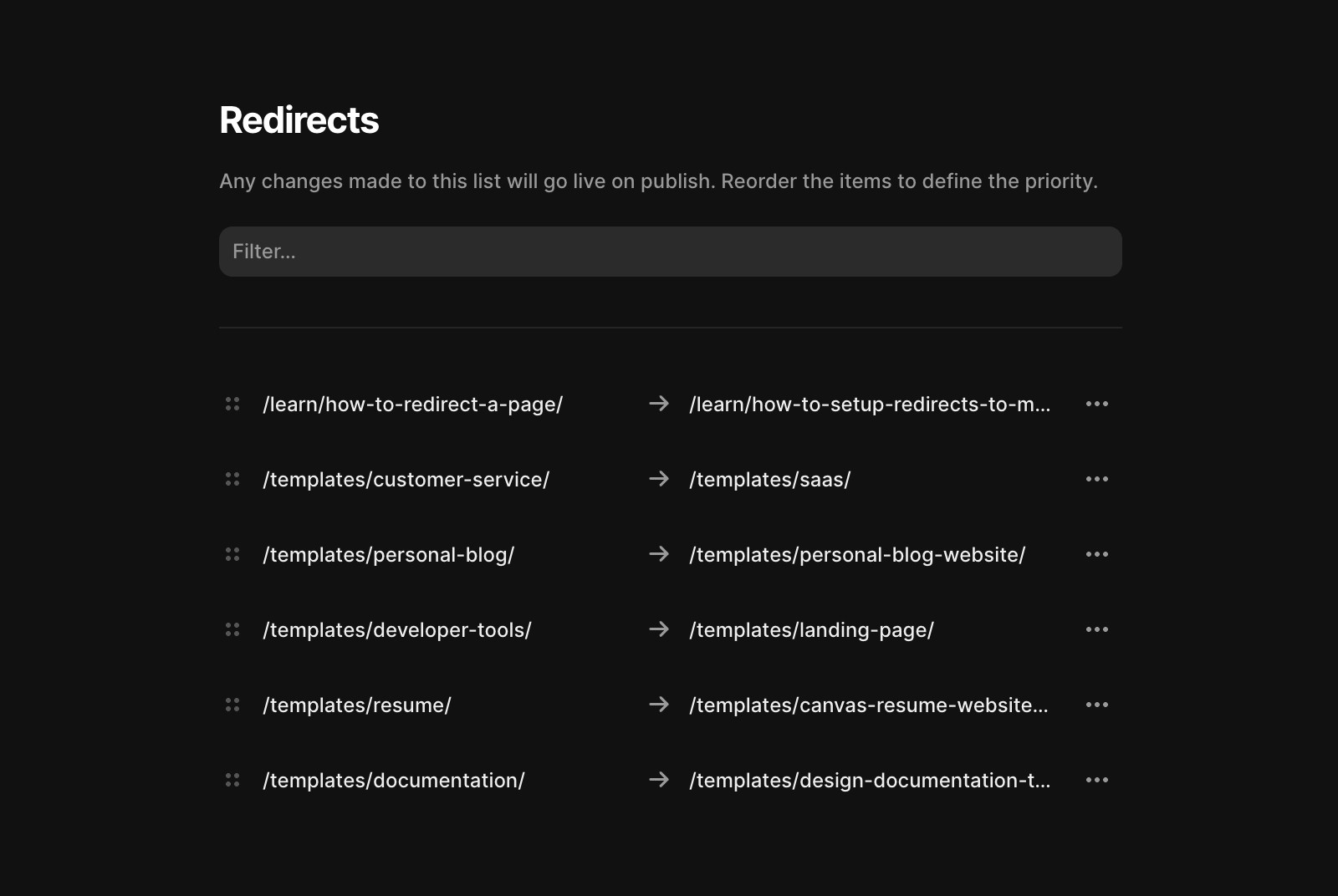
Navigate to Site Settings → Redirects.
Enter the old URL and designate the new URL.
Reorder rules by dragging and dropping to set priority.
Edit or delete redirects using the … menu.
Publish or update your site to apply changes.
For more guidance, watch the redirects video in the academy.
Note: If you change a sub-path from the canvas or CMS, it won’t automatically update in your redirect settings. Update the old URL manually or create a new redirect to account for the changes.
Redirect an Entire Folder
Redirect entire folders with wildcards to match multiple URLs. Framer supports the following wildcards:
Wildcard matching
Use * to match any path segment.
Example: /blog/** matches /blog/hello-world and /blog/2022/07/18/hello-world.
Example: /blog//post/* matches /blog/2022/post/hello-world and /blog/2022/learning-framer/posts/07/18/hello-world.
Capture groups
Use :1, :2, etc., in the new URL to reference matched groups in the old URL.
Example: Old URL: **/blog/*/post/****New URL: /article/:1/entry/:2.
Slug matching
Use :slug to match specific segments between slashes.
Example: /blog/:year/:month/:day matches /blog/2022/07/18, but not /blog/hello-world or /blog/2022/07/18/category/hello-world.
Example: Old URL: /blog/:year/:month/:dayNew URL: /article/:year-:month-:dayRedirects /blog/2022/07/18 to /article/2022-07-18.
Limitations
You can only redirect sub-paths within your current domain.
To redirect an entire domain (e.g., www.abc.com → www.xyz.com), use your hosting provider for the old domain to set up domain-level redirects. Once complete, connect the new domain in Framer and handle sub-path redirects as needed.
Still experiencing the issue after following the steps above? Get in touch with us via our contact page for more help.