Guide to Lighthouse scores
Lighthouse is an open-source, automated tool that helps improve web page quality by analyzing performance, accessibility, and usability. Optimizing your page using Lighthouse can also enhance SEO, as site speed is a factor in Google’s ranking algorithm.
PageSpeed Insights: Lighthouse and Core Web Vitals
Core Web Vitals is data Google collects from real Chrome visits, measuring load speed and sending the results back to Google. This data is used for ranking and has a direct impact on SEO. Core Web Vitals measure the actual user experience.
To view Core Web Vitals data, check your Search Console, which shows data from the past 28 days. Note that it may take time for improvements to reflect, as results are averaged over this period.
The key takeaway is that Google only uses Core Web Vitals data from real users for ranking. Lighthouse is a debugging tool to help improve these metrics.
Content and audience
Note that Lighthouse simulates a Motorola phone from 2016, which struggles with tasks like auto-playing HD videos. While this may impact your score, such devices are rarely used and have little effect on Core Web Vitals or ranking. For instance, apple.com currently has a mobile Lighthouse score of 56. Don’t worry too much about low mobile Lighthouse scores if you’re adding engaging elements like videos and animations, but avoid excessive use.
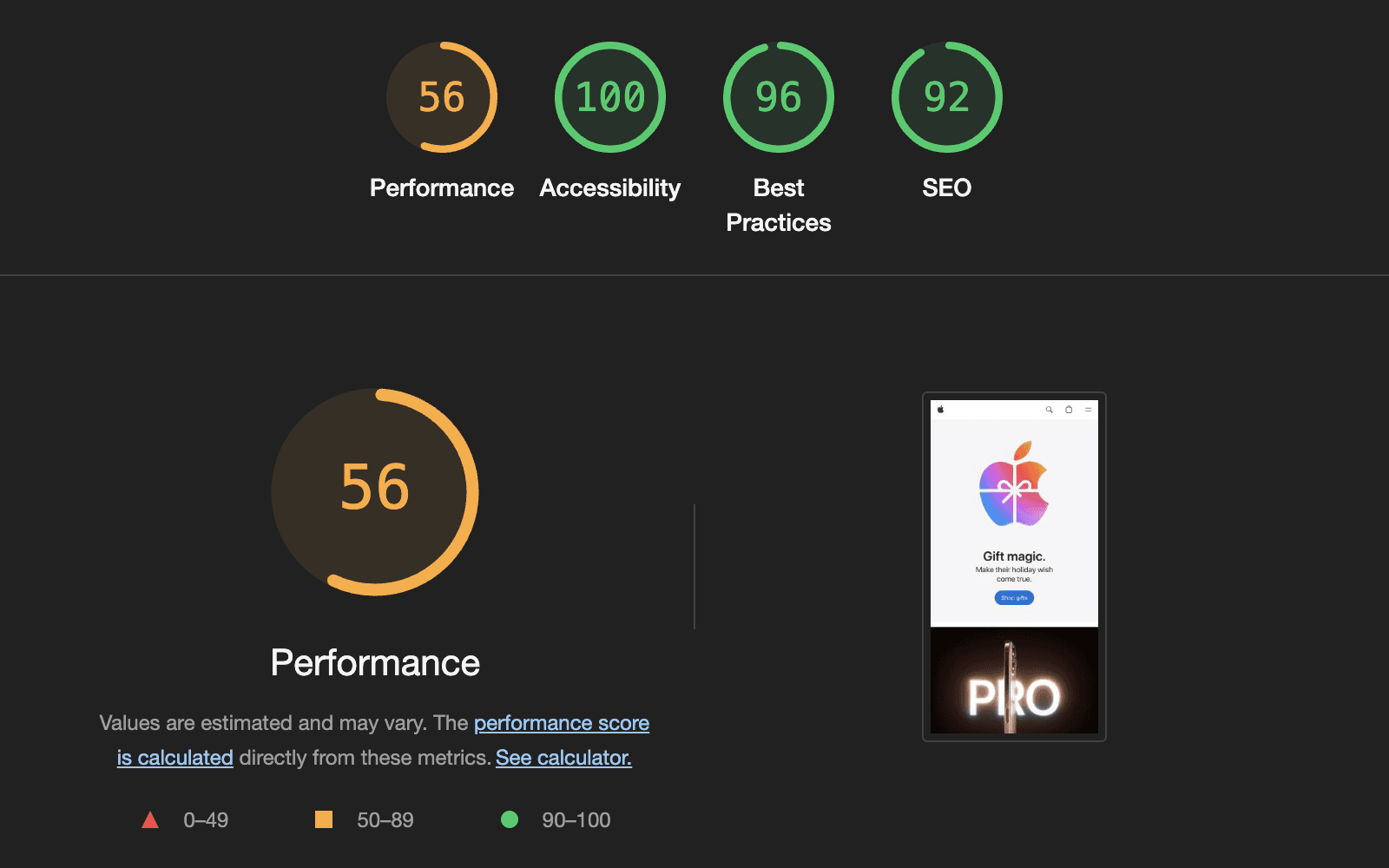
Key figures: LCP, TBT, CLS
Lighthouse measures performance with a weighted calculation based on several metrics. The important ones you can influence are LCP, TBT, and CLS.
LCP (Largest Contentful Paint) measures the time it takes for most of the site’s visible content to load. This includes elements like the header image, menu fonts, and auto-playing videos. Lighthouse stops timing when the visible content stabilizes, but elements like welcome animations or late-appearing cookie banners can delay LCP. Use Lighthouse to identify elements affecting LCP and optimize your design accordingly.
Total Blocking Time (TBT) measures the delay caused by JavaScript during page load. If any script takes more than 0.05-0.1 seconds to run, it may cause noticeable lag. TBT adds up all these delays. To reduce TBT, consider removing unnecessary analytics or ad scripts. High TBT does not affect search ranking and isn’t included in Core Web Vitals.
Cumulative Layout Shift (CLS) tracks unexpected page shifts during loading, such as when an ad appears and moves content. Framer sites usually have low or zero CLS due to Framer’s technology.
Last tips
Here are two final tips to improve your site’s performance:
While some performance factors aren’t directly measured, they can make a big difference. For example, your server’s HTTP version matters—HTTP/3 is much faster than HTTP/1. Framer automatically enables HTTP/3 hosting, but not all tools do.
Be cautious when adding external services like Google Analytics or YouTube embeds. Even a small amount of JavaScript can double your site’s size and slow it down, so add these sparingly.
If you're still experiencing issues, please reach out to us through our contact page for further help.