Improving Accessibility with ARIA Labels
Sometimes, elements on your website may lack a default accessible name or have a name that doesn’t accurately describe their content.
The aria-label attribute is helpful in such cases. It allows you to provide a concise label for an element, enhancing accessibility. This is particularly useful when elements lack visible text or when the visible text doesn’t fully convey their purpose or meaning.
For example, a button’s accessible name is typically the text within its tags, an image’s name is its alt text, and a form input's name is the label text associated with it. However, when these are insufficient or missing, you can use the aria-label attribute to provide a clear, descriptive label.
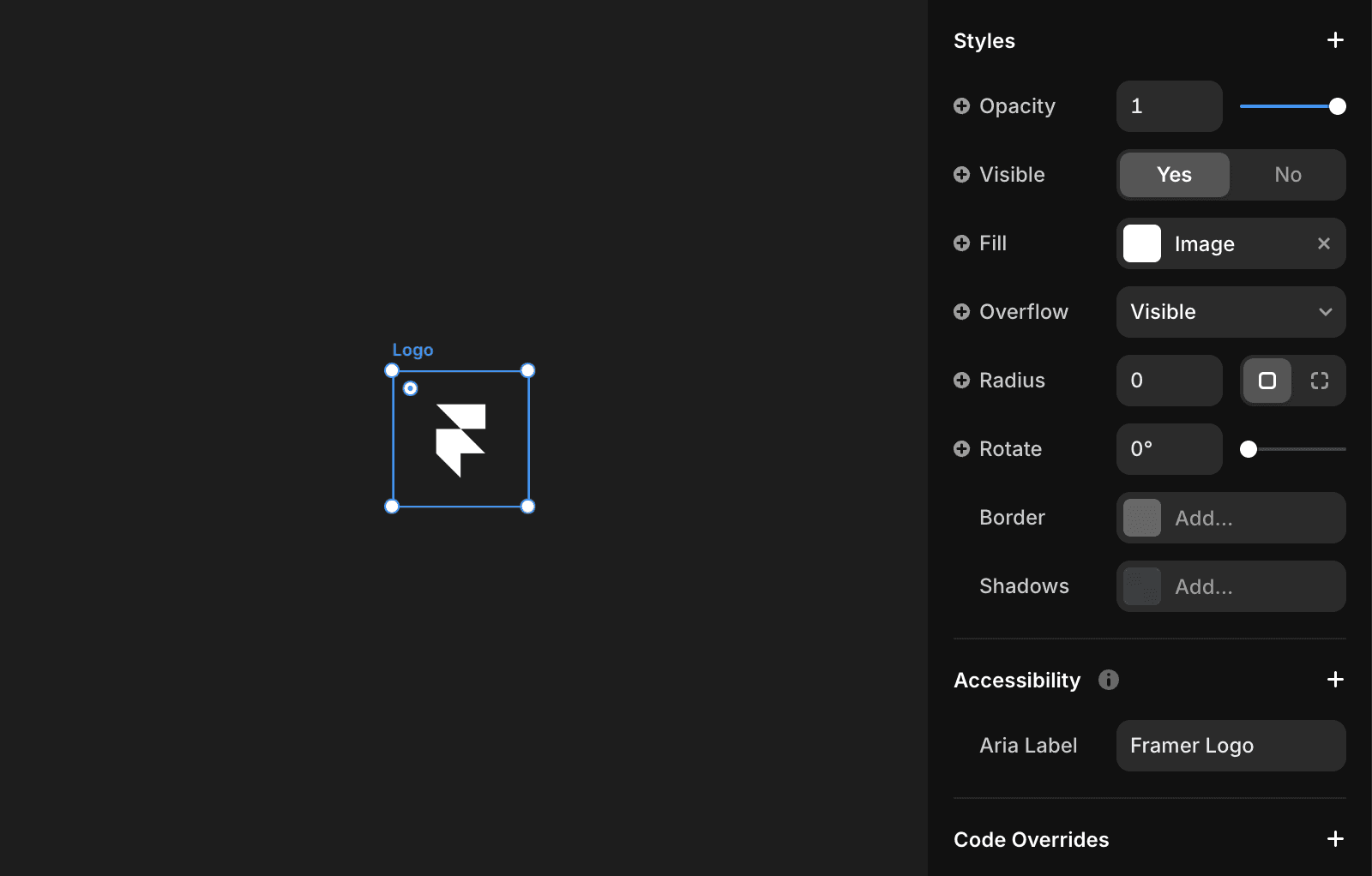
Example
Consider a button with an icon for a social media share feature. Without a visible label, this button might be unclear for screen reader users. By using aria-label, you can explicitly define its purpose:
By incorporating tools like aria-label and other accessibility strategies, you can significantly enhance your website’s inclusivity and user-friendliness, ensuring a better experience for all users, including those with disabilities.